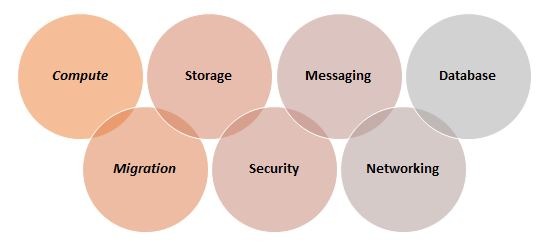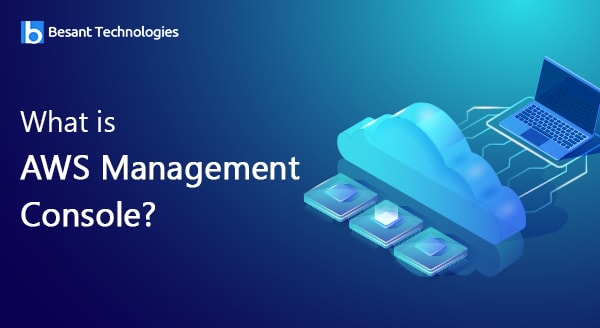
What is AWS Management Console?
AWS Management Console
Everybody knows that AWS is one of the most prominent cloud service providers in the technology marketplace. One of the convincing reasons why it is ranked on the top of the cloud computing world is the ease with which you could access the Amazon web services quickly. But you must be thinking how is it possible actually? The answer is the AWS Management console here that helps us to achieve this objective. You can see all the cool stuff of the AWS Management console in this blog.
Click Here! → Get Prepared for Interviews!
The topics to be covered in this blog include
- What is AWS?
- What is the AWS Console?
- How to get started with the AWS Console?
- How to access the AWS Console?
Let us discuss these topics in detail below.
What is AWS?
AWS or Amazon Web Services is a leading cloud service provider from the Amazon.com, Inc. AWS offers cloud services that help us to manage our infrastructure in the cloud and also, we can host applications in that infrastructure. The basic building blocks, services, of AWS cloud offer support to each other and designed to work together. The best part is that these services are quite sophisticated and can be scaled as and when needed. As of now, AWS has more than 90+ services that are grouped together as specific domains.
Let us see the core service domains offered by AWS. Compute, Migration, Storage, Security, Messaging, Networking, management tools, database, analytics, etc.
Let us continue ahead with the discussion what is AWS console?
Click Here! → Get AWS 100% Practical Training!
What is the AWS Console?
AWS management interface or AWS Management Console is a browser-based GUI that allows you to manage AWS Cloud environment in the easiest manner. The interface has many services to choose from. The console has the capability to support other related activities like giving metric details and account billing related details etc. With the help of the AWS Management console, we can launch instances, manage s3 buckets for storage, create virtual networks, etc and so on.
AWS Management console makes us easy to perform these tasks with the help of an interactive User Interface. We can also interact with AWS Cloud using a simple mobile application to quickly view the resources of AWS.
Click Here! → To Get AWS Certification Training!
Let’s us check the reasons why AWS Management console is helpful for us –
- It helps you in administering the AWS account.
- User-friendly User Interface.
- It helps you to find services related to the AWS Console
- You can learn more about the AWS
- Pin services as shortcuts to ease the work.
- Tag editor for quick access
- You could also manage AWS resources from your portable device.
let us discuss how to get started with the web user-interface.
How to get started with the AWS Console?
Before you actually start working on the Console, you should first create an AWS account. For this purpose, you need to visit the website – https://portal.aws.amazon.com/billing/signup#/start
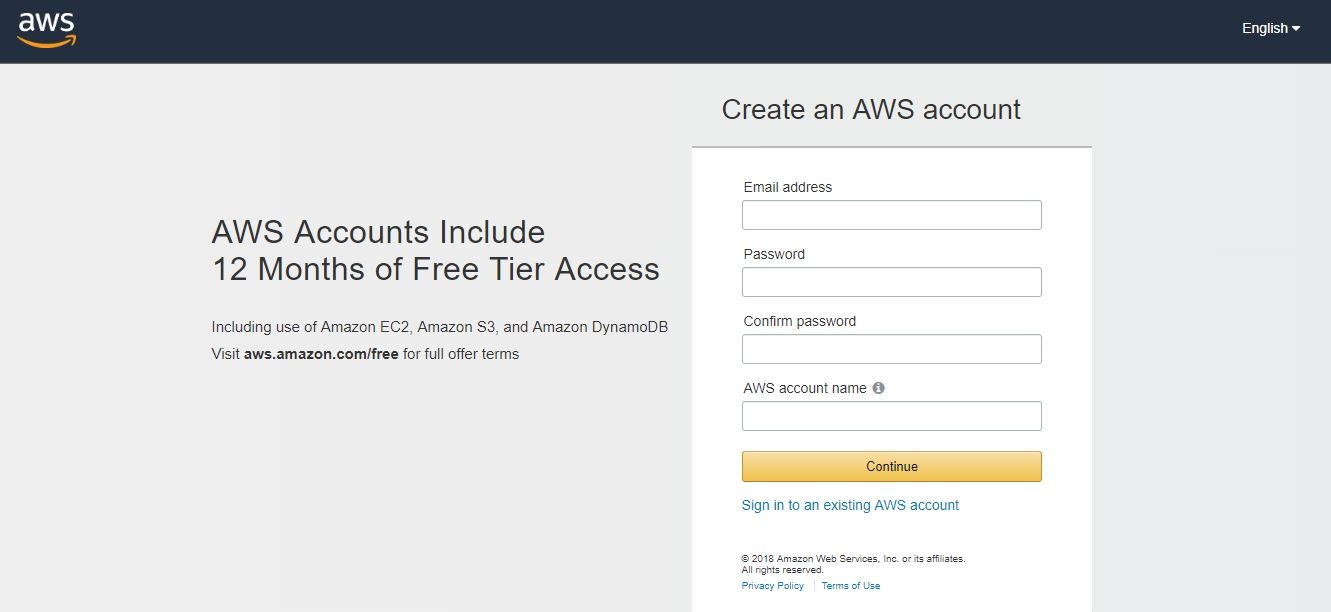
Here, you can create a free account. Keep in mind that you have to enter the credit or debit card details to make your trial account active. This trial account will be valid for 12 months’ duration and it is having free usage limits or quotas in the 12 months free period. You will be billed for what u have consumed beyond the free limit.
Once you have created the account, you could access the AWS services. As soon as you will click on the service tab on the top, it will show you a list of services available to you. You can also use the search tab if you are looking for a particular service. you can also add the shortcuts of services on the AWS Management Console that you want to access frequently.
With this shortcut, you can access the service with a simple click. To enjoy a little extra, you need to take paid subscriptions based on your needs otherwise paid version is just the optimum choice for learners who wanted to master the AWS Console concepts.
How to Access AWS?
How to Customize Your Dashboard?
- Accessing Amazon Web Service
- Creating Service Shortcuts
- Adding the Service Shortcut
- Deleting Service Shortcuts
- Selecting the AWS Regions
- How to Change a Password on AWS?
- Know Your Billing Information
Here are the few screenshots of the AWS management console.

Let’s understand how to access AWS.
For accessing, track the steps given below:
Step1: Select on service option at the top. Now, a list of various services will be available.

Step2: Now, click on your choice from the available list of categories and you will find sub-categories.

S tep3: After tapping on your service as per your requirement, a console of that service will open.
Next, let’s have a look at how to customize your Dashboard.
How to Customize Your Dashboard?
After your AWS account is ready, you have to log in to Amazon Management Console and start performing your tasks.
Accessing Amazon Web Service
To access the service, you can either look for the service with the search box or you can click on the service tab available that is present on the top-left corner.
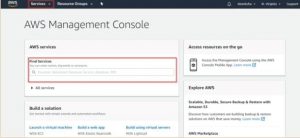
Creating Service Shortcuts
For creating service, tap on the edit menu available on the navigation bar with a list of services. For creating the shortcut, just drag the service from the list directly to the navigation bar.
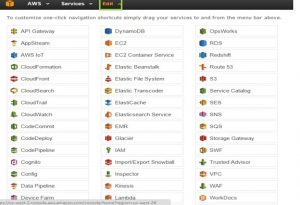
Adding the Service Shortcut
As said earlier, you can drag the service to your navigation bar; the shortcut will be added and created. Moreover, you can easily shuffle them in any order. In the below-given shortcut, we have added a few shortcuts.
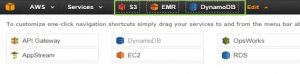
Deleting Service Shortcuts
For deleting the shortcut from the menu bar, tap on the edit menu and click on the shortcut. Now the list of services opens up, and you need to drag the service from the navigation bar which you want to delete and drop it anywhere. By using this way, you can delete the shortcut.
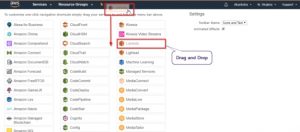
Selecting the AWS Regions
As some of the AWS services require a specific region, you need to pick a region for accessing and managing the service. On the right corner, you will find a tab next to your name, which is a region tab. When you tap on the option, a bunch of lists will display where a region will be displayed. Now, you can pick any region as per your requirement.
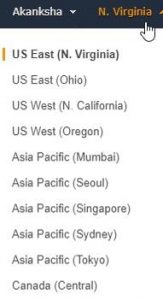
How to Change a Password on AWS?
For changing the password, tap on your account name. Now, you will find a drop-down list that will be available. Next, click on My security credentials. Then, a separate page will open up, where you can easily change your password. After this, you can enter a new password by following the instructions shown on-screen.
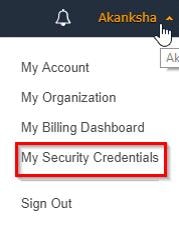
Know Your Billing Information
Using the AWS management console, you can easily check your billing information. To know your billing system, from the navigation bar, you need to tap on the account name. Click on the ‘Billing& Cost management’ button.
Now, a separate page will open with all the details regarding your money. By this, you can AWS bills, look after our usage and much more.
With this, we have come to the end of the blog. We hope that you would have got clear information about the topic we have covered here.
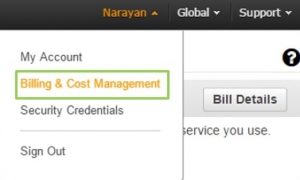
Now, a separate page will open with all the details regarding your money. By this, you can AWS bills, look after our usage and much more.
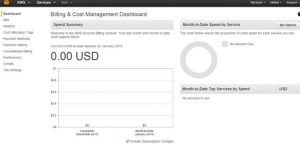
With this, we have come to the end of the blog. We hope that you would have got clear information about the topic we have covered here.