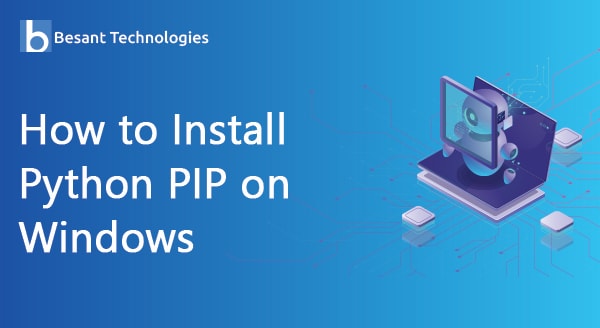
How to Install Python PIP on Windows
Install PIP
In order to keep your Python modules up-to-date, you must install a package manager which is based on Python is known as PIP. However, before jumping on to know ‘how to install PIP’, firstly, you need to confirm if Python is perfectly installed in your server and it is properly running. There is a very simple method to know if Python is installed on your Windows server.
Follow the below steps:
- Open a command prompt
- Click on Windows
- Type cmd
- Click on command prompt icon
- As the command prompt appears, type python
- And then press Enter
You will see the following output (or similar to the following output) only if Python is correctly installed on your Windows.
Python 3.7.0 (v3.7.0:1bf9cc5093, Jun 27 2018, 04:59:51) [MSC v.1914 64 bit (AMD64)] on win32 Type "help", "copyright", "credits" or "license" for more information.
However, any other message like below, it indicates that Python is not installed. Python is not recognized as an internal or external command, operable program or batch file.
This can also mean that the system variable path is not set or it is set inappropriately. In this case, you either need to launch Python from the same folder in which it is initially installed, or you must modify the system variables in such a way that it allows the launch of Python from any location. In order to get further more information on Python installation, user manual and guidelines you can go through our insightful article based on how to install python on windows.
Installing PIP
After the Python is installed correctly, you can further install PIP. There are many methods for PIP installation. But the one mentioned in this article is the most feasible and preferred method is by get-pip.py. Let’s understand the step-by-step procedure for installing PIP:
- Firstly, download get-pip.py to one specific folder or location.
- Open a command prompt and direct to that particular folder where get-pip.py is downloaded.
- Now, run python get-pip.py
- Here, PIP will be successfully installed on your computer.
You might wish to verify the PIP installation. This too is quite simple. Open a command prompt and type pip –V
The output which will appear after testing for PIP installing will be similar to this:
pip 18.0 from c:\users\administrator\appdata\local\programs\python\python37\lib \site-packages\pip (python 3.7)
Once you receive an output similar to the above one, it clearly confirms that PIP is successfully installed on your computer. Now, you can start using PIP and manage your Python packages. If you want to get an overall understanding of various commands, syntax, etc. that PIP provides, open a command prompt and type:
PIP help
The displayed result will help you through the brief overview of commands available in PIP.

