
AWS EC2 Instances
AWS EC2 – The instance types in Detail
This is very tough to decide how much computing power one needs for an application to launch. There could be two scenarios either they are overestimated or underestimated in a few cases that may lead to application crash later. In this blog for the AWS EC2 instance type, we will discuss the key concepts related to AWS and different types of instances related to the EC2. Let us first learn what is AWS EC2 before we actually discuss on instance types.
What is AWS EC2?
Amazon web service- Elastic Compute cloud is a simple and mostly used web service among the AWS service. It is a web-based interface and offers secure and scalable compute capacity within the Amazon Web service cloud. EC2 provides the user to control computing resources and helps the user to run on the best computing environment.
It is generally is a web service offered by Amazon and it also gives resizable compute services in the cloud. You must be wondering how are they re-sizable actually? Well, they are considered re-sizable because this is possible scaling up or scaling down the total number of server instances that you are using whenever the computing requirement changes.
It decreases the amount of time needed to boot server objects to minutes and allows users to sell capacity as per users’ change in computing requirements. EC2 server instances can be introduced to more geographical regions or locations, and availability zones(AZs). Amazon EC2 service provides tools to developers to program failure tolerance applications and remote themselves from failure situations.
By using AWS EC2 helps users to avoid the investment in hardware up front, so the user can deploy and develop applications easier. It is used to launch many virtual servers, configure networking and security, and managing storage.
Learn AWS from the Basic to Advanced Level with Hands-on Training, Placements, and more with
AWS Training in Bangalore
What is the Instance?
An instance is taken as the virtual server helps to run apps on Amazon EC2. It can also be taken as a smaller part of a large computer that has its own network connection, hard drive, operating system, etc. But all these services are virtual only. Practically, you could have multiple tiny computers on a single machine all these machines are named as instances. How are they different from services, let us understand with an example below –
- EC2 is a service with other Amazon web services like S3 or more.
- When we use EC2 with any other services then it is taken as the instance.
Why should you use AWS EC2?
Would you like to buy your own servers to work independently? If you are the developer then you will buy servers as needed but during scaling up you have to buy some extra storage space or computing resources that could be expensive.
Here, the EC2 web service works wonderfully because you don’t have to worry about these things and you could focus on development work only. So, a fraction of costs is included here to manage the app development and deployment. Doesn’t it sound interesting?
Get Placement Oriented AWS Training from Industry Experts with our AWS Training in Chennai
AWS EC2 Instance Type in Detail
Computing is not limited to a single word but it has a large potential than you can think of. Here, we will discuss the five popular AWS EC2 instance types in detail. Learn more from our AWS Certification online Course
General Instances
These instances are suitable for applications that require a proper balance of cost and performance. For example, an email system where you need a prompt response and don’t require many resources to respond.
Compute Instances
If there are some applications that require a lot of processing then we need compute instances in that case. For example, analyzing data from the available streams like a Twitter stream.
Memory Instances
If there is some application that is heavy in nature and requires a lot of RAM space then we need memory instances in that case. For example, if you need multitasking features where a number of processes are running in the background.
Storage Instances
If there is some application heavy in size and need a lot of space for storage then we need storage instances in that case. For example, a data control app that is completely based on databases.
GPU Instances
If there is some application that requires heavy graphics rendering then we need GPU instances in that case. For example, 3D modeling or other similar projects.
With this tutorial, you have a clear idea of AWS EC2 basics and instance types in detail. Now you have to decide which instance is suitable for your application and how to explore the maximum benefits from it.
Learn AWS Course to Boost your Career with our AWS Online Training
Functionality of EC2
Below steps are followed to use AWS EC2 services:
- Choose already configured templated AMI (Amazon Machine Image), which should run immediately or create a new AMI for your libraries, applications, associated data and configure settings.
- In your EC2 instance, configure network and security access.
- Select Amazon EC2 instance types you need, then monitor, start and terminate instances how much your AMI needed.
- Determine if you want to run instances on multiple locations, attach block storage or use static IP endpoints to your EC2 instances.
- Pay the bill only for your consumed resources like data transfer or instance-hours.
Components of EC2
Users should know and understand EC2 components like security measures, OS support, fault tolerance, etc.
OS support
Multiple OS is supported by AWS EC2, for that user has to pay license fees like SUSE Enterprise, LINX, UNIX, Windows Server, etc. OS needs to be connected with VPC (Amazon Virtual Private Cloud).
Security
Users should control their AWS account. The security system of AWS EC2 allows users to create groups of instances as per their requirements. Groups can communicate with other groups and also with other groups that have IP subnets.
Pricing
Depends on the types of applications, resources, and databases, different pricing options are provided by AWS. It helps the user to compute the changes and also they can configure consuming resources.
Fault tolerance
Amazon EC2 helps the user to create an application with fault-tolerance. EC2 server instances can comprise geographical regions and a remote location as called Availability zones for failure rest and stability. Amazon EC2 service provides tools to developers to program failure tolerance applications and remote themselves from failure situations.
Migration
Migration in EC2 service makes user migrate already available applications and also suits for users who have large data to move into EC2.
Features of Ec2
Some of the features of EC2 as below:
Web-scale computing
Amazon EC2 helps the user to decrease or increase the computing capacity within minutes not days. Users can add multiple (hundreds or thousands) instance. These instances can be controlled with API and also their applications scale up and down by itself.
Complete control
Complete instances are controlled by the user. Users can access every instance and can interact with any machine. By using web services APIs, instances can remotely be rebooted.
Flexible cloud hosting services
The user has multiple OS, instance types and software packages. This service allows users to choose configuration settings of CPU, memory, instance storage and the partition of the boot size of OS and application.
Reliable
Amazon EC2 allows users to replace instance rapidly and provides a reliable environment. This service runs within the infrastructures of the Amazon network and data centers.
Secure
Amazon EC2 conjunction with VPC and offers a robust and secure network for all resources. All computed instances can be located within a specified IP range in the VPC.
Inexpensive
This service is more financial friendly and users can pay low rates for the compute capacity of their consumption.
Steps to use Amazon EC2 service
- Open https://console.aws.amazon/iam/ and login to the AWS account.
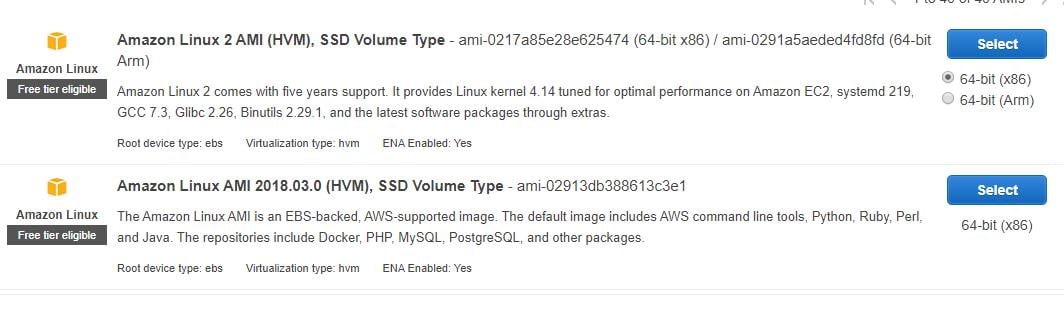
- Users can create groups, in the navigation panel.
- In the navigation panel, create IAM users and select users. In the group add users.
- VPC (Virtual Private Cloud) is created by the following steps
- By using https://console.aws.amazon/vpc/ link, open the VPC console.
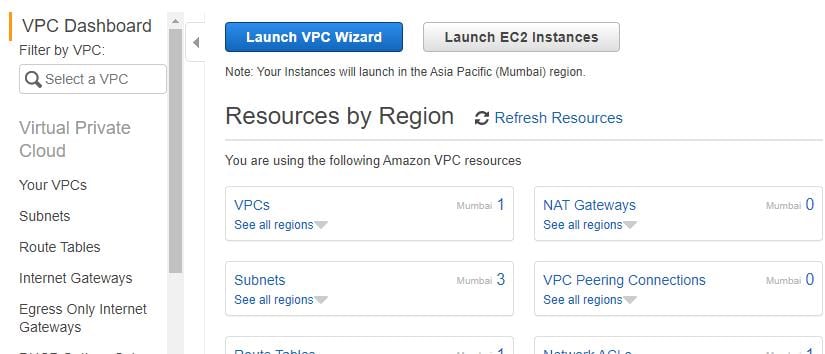
- In the navigation pane, choose VPC. choose the area where key-pair created.
- Choose the VPC dashboard from the start VPC wizard.
- VPC with a single subnet is selected from the VPC configuration page and clicks the select button.
- Fill the name field and make configurations as default in the VPC with a single subnet page.
- Then select create VPC and click the OK button.
- WebServerSG security groups are created as follows
- In the VPC console, choose security groups from the navigation panel.
- Enter information like a name tag, group name, etc and choose to create a security group.
- Choose VPC ID from the menu and choose the yes button and click the create button
- A new group is created. To create rules, choose the edit button in the inbound rules tab.
- To launch EC2 instance into VPC use following steps
- Open https://console.aws.amazon.com/ec2/ link and open EC2 console.
- In the dashboard, choose the launch instance.
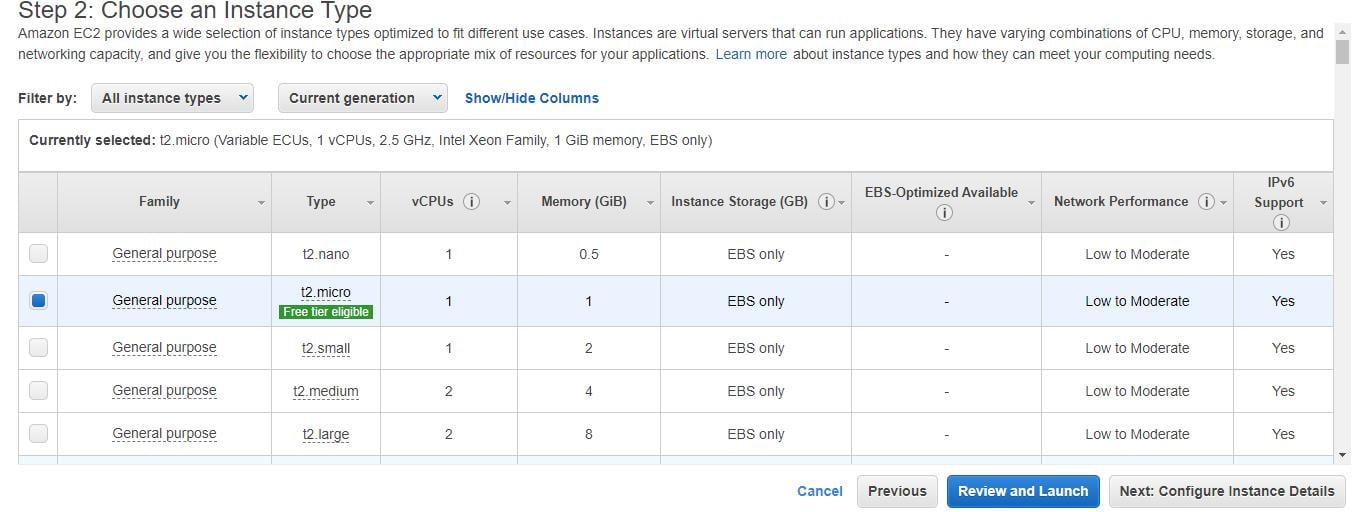
- A new page will open and then choose the instance type and give information about the configuration. Choose Net: Configure Instance Details.
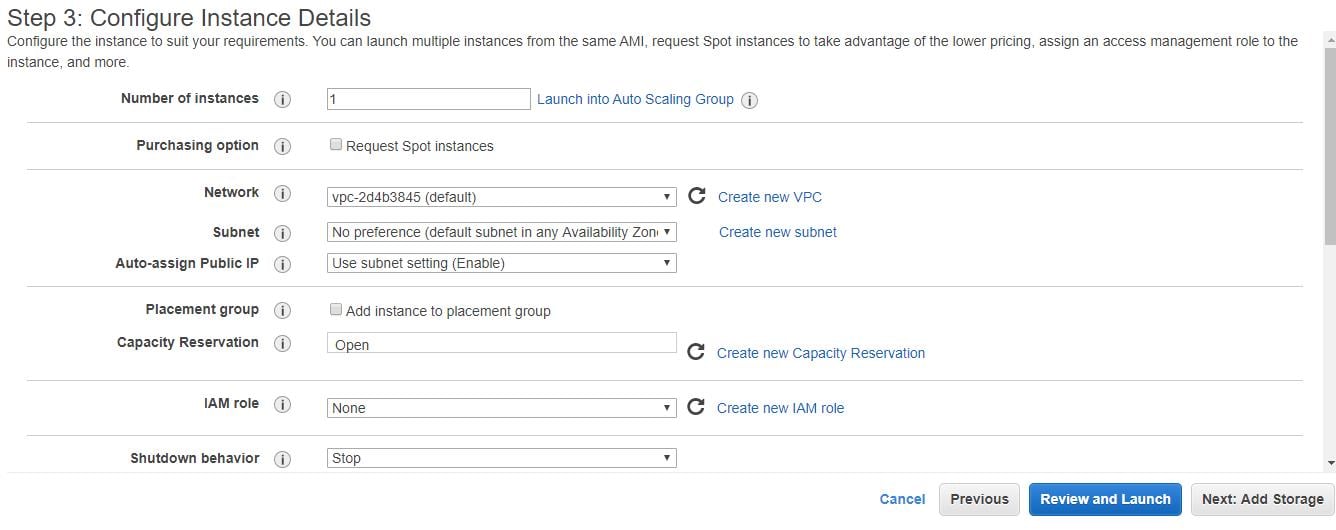
- Again a page will open. In the network list, choose VPC. in the subset list, choose subnet and make other settings as default.
- Click button Next, until the Tag Instance page opens.
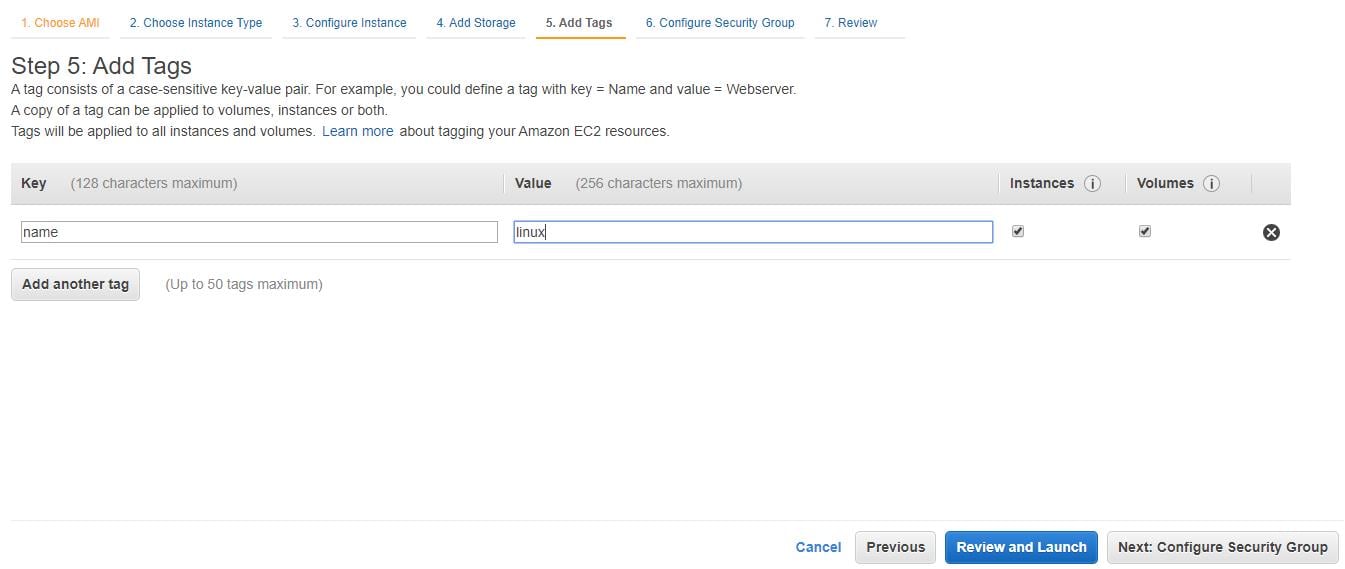
- Enter a tag name to the instances, in the Tag Instance page. Choose Next: Configure Security Group.
- Select the Select an already existing security group option from the Configure Security Group page. Choose an already created WebServerSG group and the select Review and Launch button.
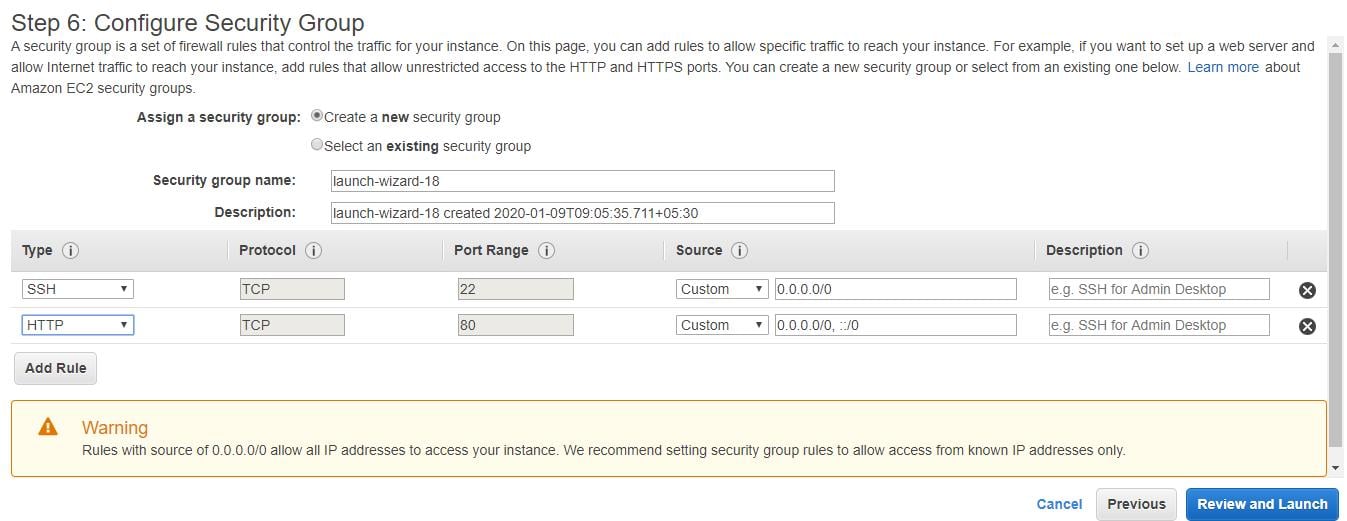
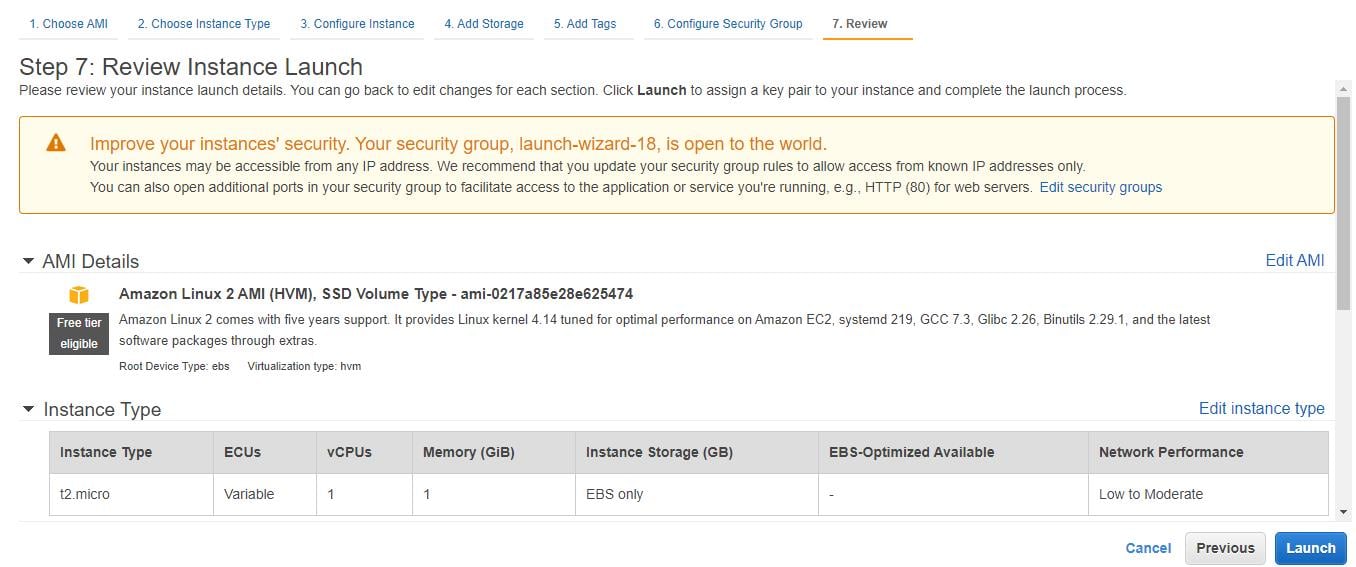
- In Review Instance Launch page check Instance details and then click the Launch.

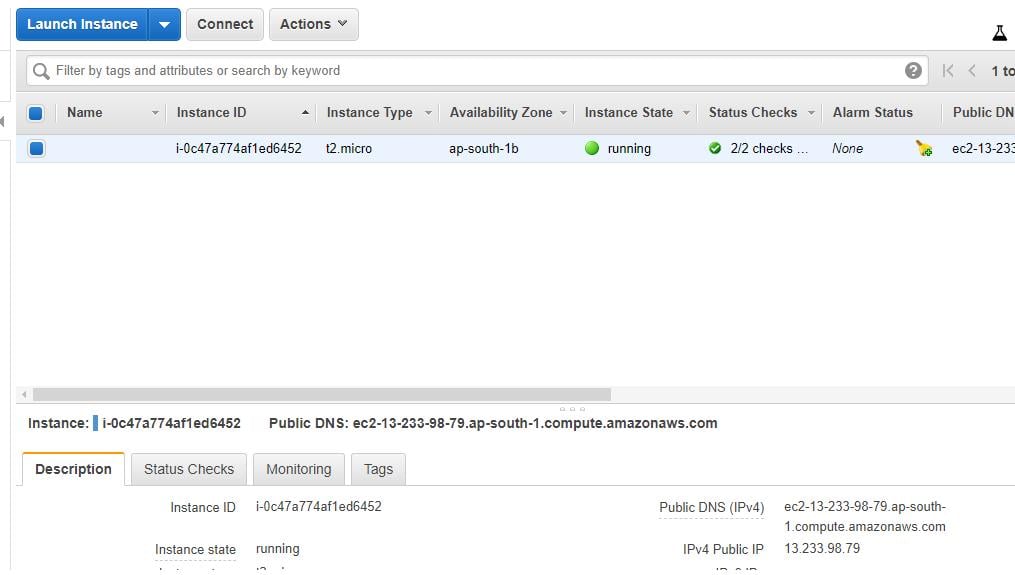
- A dialogue box will open. Try creating a new key pair or select an existing key pair. Choose the acknowledgment checkbox and select the Launch Instances option.
Related Blogs
- What is AWS?
- What is AWS Lambd?
- What is AWS Certification?
- AWS Vs Openstack
- AWS Management Console
- What’s the Value of an AWS Certification?


